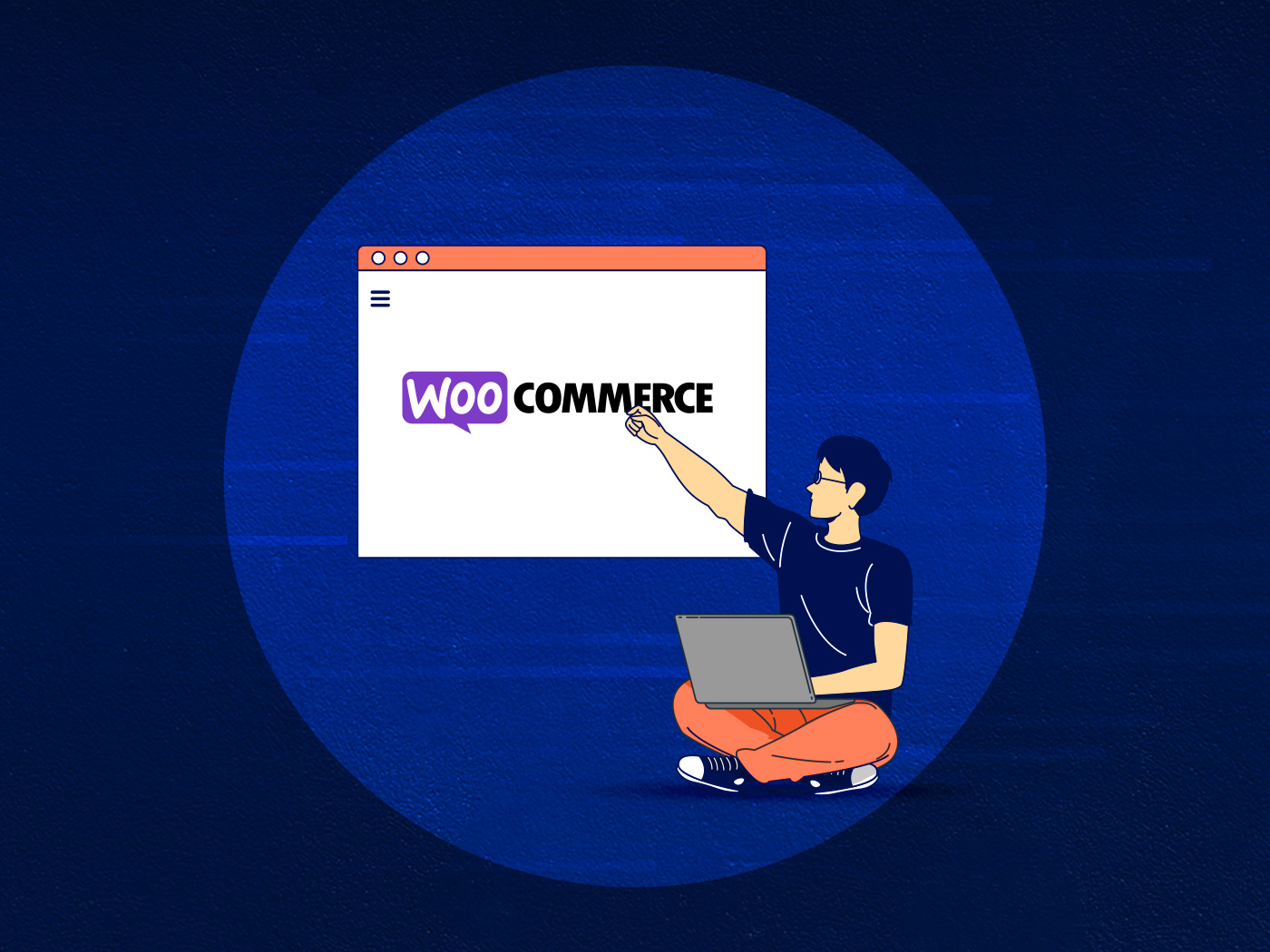This guide was written to provide agencies with an organized, easy to understand reference to create and implement a DNS strategy for a portfolio of client websites that’s easy for you to manage.
Let’s start with a definition, quoting Cloudflare.
The Domain Name System (DNS) is the phonebook of the Internet. Humans access information online through domain names, like nytimes.com or espn.com. Web browsers interact through Internet Protocol (IP) addresses. DNS translates domain names to IP addresses so browsers can load Internet resources.
Here are some of the main reasons you need to manage DNS for:
- Migration of a website to a new host
- Setting up subdomains
- Pointing DNS to email servers
- Setting up a CDN
- DNS configuration for load balancing, failovers, etc.
Too many agencies do DNS on an ad-hoc basis. This creates a lot of extra work and confusion which can lead to serious vulnerabilities or catastrophic failures due to improperly configured DNS settings. A solid, well-thought out strategy creates a consistent set of rules and procedures for everyone to follow. This reduces the amount of work to be done and greatly improves the security and uptime of your clients’ websites.
DNS management: what you should be aiming for
Before explaining what DNS is in more detail here’s what and agency should be aiming for as part of an effective DNS strategy for a portfolio of client websites:
- Each client retains ownership of the domain name but delegates access to your web developer(s)
- Agency able to manage the DNS for each client’s domain name, sub-domains, email, and other web-based services.
- Efficient and timely management of DNS access for portfolio of websites
Starting point is to have a basic understanding of how the DNS works. So, what is DNS? The acronym stands for “Domain Name System”. DNS translates the human-readable name of a website into its corresponding IP address.
How DNS works
At a high level, DNS looks deceptively simple. It’s just matching names and IP addresses, right? How hard can that be? Quite difficult, it turns out. Here’s a simplified take on the DNS resolution process.
Let’s use a request for https://convesio.com as an example. As soon as you type the URL in your browser a request is sent from your computer to a DNS server to find its IP address. This is the unique address of the physical server hosting convesio.com.
If that’s a website that you haven’t accessed already chances are that the first DNS server you reach doesn’t have it’s IP address cached. If this is the case then another DNS server is pinged to retrieve it. And another, and another until it’s found on one of hundreds of DNS servers scattered around the world. Once located, The IP address is pinged back to the browser / requesting it so that it can then pull all the necessary files off the server to render the webpage.

In this example the IP address is found on the second DNS server. This diagram, however, doesn’t show the different types of DNS servers that exist and how they are networked together following a set hierarchy to resolve domains. This is necessary because the DNS system servers billions of domain names and requests for them every day.
This is why when you buy a domain name and point to a host, or when migrating a website to a new host and updating DNS so that the domain can point to it, there is a lag. The switch over isn’t instant because a whole bunch of DNS servers need to be updated.
You can get a sense of this by using DNS Checker, a handy tool that tracks propagation of changes to a DNS record over the network.
DNS management: the 10,000 ft view
DNS is managed by adding and editing DNS records. These are instructions for the system to route traffic to the right server. For example, A records are used to point a domain to a server. An example of this is convesio.com’s A record that points to 104.17.46.19, which is a Cloudflare server. Common types of DNS records are covered further on in this article.
This means that you need an interface to manage DNS records. Here’s what Cloudflare’s version looks like:

When you’re planning your DNS strategy you need to consider where you want to manage DNS. You have three options:
- Domain Registrar – This is where the domain name was registered. Registrars typically offer DNS management but it may cost you extra.
- DNS Host – A specialist provider offering a powerful toolset for DNS management as well as add-on services such as downtime notifications and functionality to easily manage a large portfolio of domain names.
- Web Hosting Provider – You will have purchased a domain with a registrar and point it to a hosting provider where the website will be hosted and where you can also manage DNS for it.
So, what approach should an agency be using?
Two key considerations here. Firstly, their clients should be the ones registering and owning their business’ domain name. They shouldn’t be sharing login details to the registrar with anyone. Secondly, agencies need to streamline DNS access and management so that they can act quickly if there are issues.
We can quickly discard the first option as an agency would have to manage a whole bunch of logins. And, as mentioned, the owner of a domain should not be giving anyone access to manage the domain (and potentially transfer its ownership).
The third option would work well if the agency is also managing hosting for their clients. The hosting solution needs to feature DNS management, thought, and that’s usually not the case with specialist WordPress providers, Convesio included.
The best option for agencies, therefore, is to use a specialist DNS management and get every client to point their domain to them.

Before explaining how to best manage DNS for a portfolio of client websites let’s look at what the process looks like for a single website.