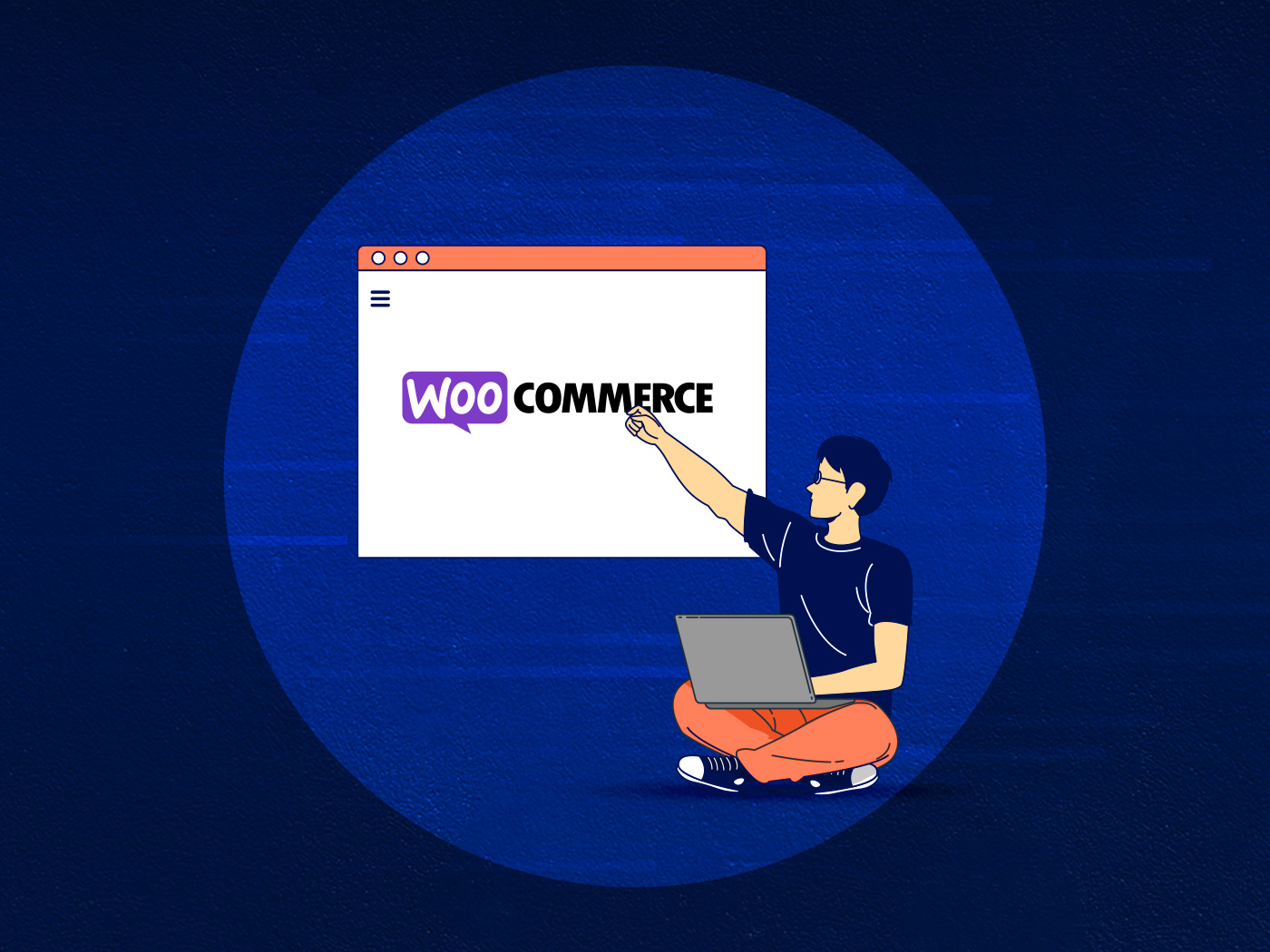Handling large product imports in WooCommerce can be challenging, often leading to server overload and performance issues. Large-scale imports can strain your server, leading to WordPress site slowdowns, unresponsiveness, and errors. This is particularly evident when dealing with thousands of products, as this type of situation demands significant server resources.
This guide provides in-depth recommendations and real-world insights for optimizing your WooCommerce site for large-scale product imports using WP All Import. To help determine these recommendations, we ran a series of import tests on a typical site.
CPU Load and Its Impact
The CPU load indicates the processing power used by the server. High CPU usage during imports can lead to server unresponsiveness or crashes.
Real-World Scenario: In one instance, the CPU was initially maxed out during the import process, leading to significant slowdowns. However, after optimization, the CPU usage stabilized, utilizing only 2-3 cores, which indicated a more efficient use of resources.
Optimizing PHP Workers
Workers in a server environment are processes that handle individual tasks. The number of workers directly impacts how many tasks, such as product imports, your server can simultaneously handle.
Real-World Scenario: Initially, a server setup with 18 workers was inadequate for the import task, resulting in performance issues. Upgrading to a server plan with 32 workers significantly improved the import process’s efficiency.
Best Practices for Large WooCommerce Imports
Here are some of our best practices and recommendations for large WooCommerce imports.
1. Server Configuration and Monitoring
- Ensure that your server has adequate resources (CPU, memory) to handle the import process.
- Monitor server load during imports to identify bottlenecks.
2. Optimize Import Process
- Schedule imports during off-hours to minimize impact on site performance.
- Consider setting up a cron job to automate and manage the import process efficiently.
- Utilize WP-CLI for imports, as it can be more resource-efficient than web-based imports.
3. Image Storage Considerations
- For large image files, consider using external storage solutions like Amazon S3 or Cloudflare R2 storage.
- Ensure that external image URLs are functional if used on other platforms like eBay.
4. Test in a Staging Environment
- Perform imports on a staging site first to troubleshoot and optimize without affecting the live site.
- Ensure the staging environment closely replicates the live environment for accurate testing.
5. Optimizing Web Performance
- Use caching solutions like WP Rocket or FlyingPress to improve site speed.
- Utilize content delivery networks (CDNs) like Cloudflare to handle user load and improve frontend performance.
6. Scaling Resources as Needed
- Be prepared to scale server resources based on the demand during import processes.
- Consider auto-scaling features that provide additional resources during peak loads.
7. Regular Performance Checks
- Continuously monitor the site’s performance during and after the import.
- Check for any backend or frontend slowdowns and address them promptly.
8. Utilizing Cron for Automated Imports
- Set up manual cron jobs to automate the import process, making it more efficient and less resource-intensive.
9. Alternate Solutions for Running Imports
Explore options like remote terminal sessions or tools that allow imports to run in the background even when disconnected.
10. Post-Import Review
- Verify the import accuracy.
- Check server logs for any issues and adjust configurations as needed.
Case Study Insights
What did we learn from our real-world tests?
Scale of Import: The import task involved 5,182 products, which is a substantial load for any server.
Adaptation to Resource Needs: Initially, the server’s 18 workers were insufficient, leading to slowdowns. Upgrading to 32 workers demonstrated the importance of scaling resources according to the task.
Efficiency Achieved: Post-upgrade, the server efficiently managed the import process without crashing, showcasing the effectiveness of resource optimization.
Conclusion
Efficiently managing server resources and optimizing import processes are crucial for handling large-scale product imports in WooCommerce. This guide outlines the importance of CPU load management, worker count optimization, and strategic import planning. Regular monitoring and timely adjustments are essential to ensure smooth and successful product imports.
Need Further Assistance?
For personalized support or specific queries related to WooCommerce import optimization, feel free to contact our help desk. We are committed to assisting you in ensuring a seamless and efficient import process for your eCommerce platform.