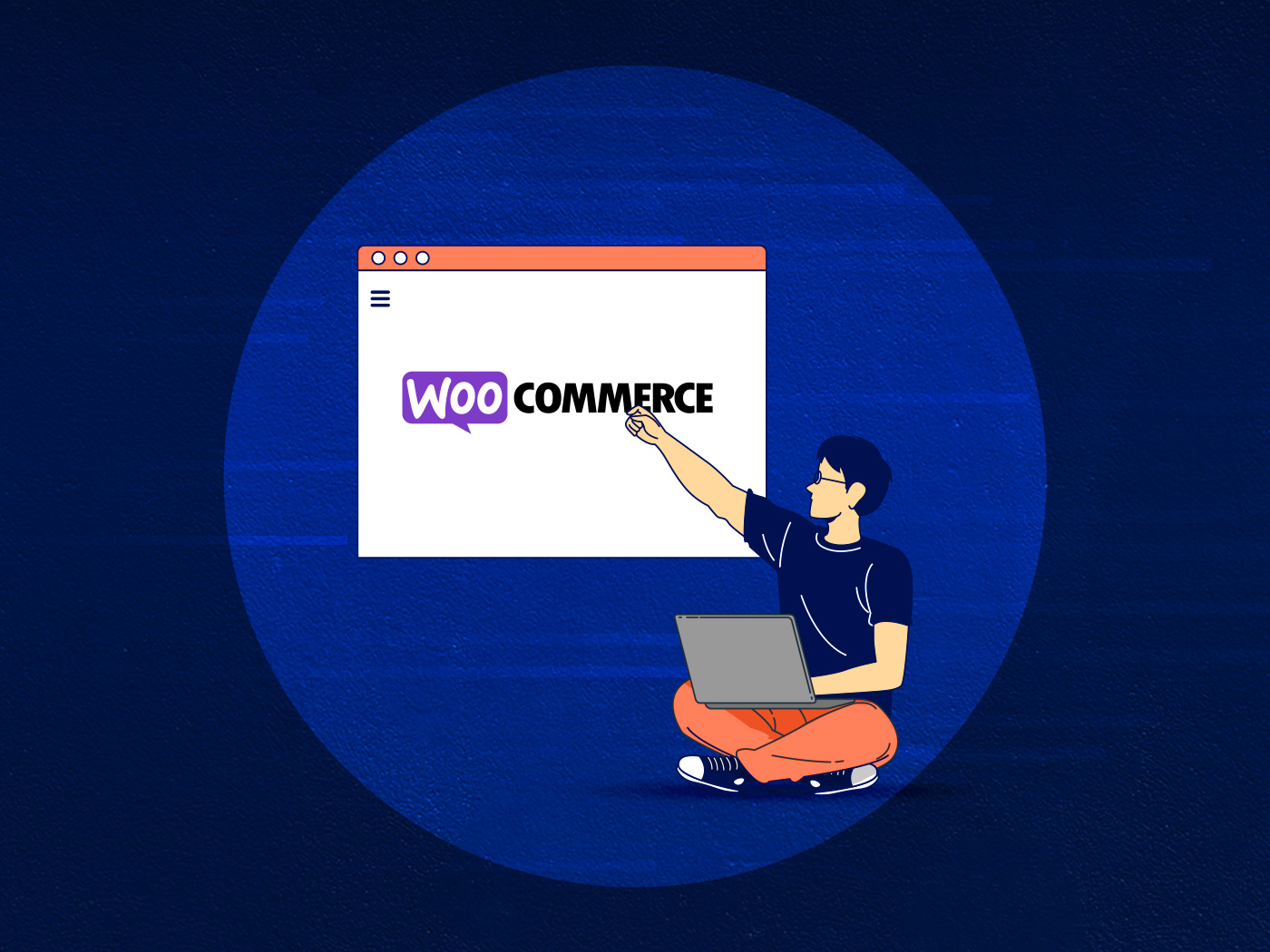Everybody needs a blazing-fast website. But what about its control center? That is, WordPress Admin. Most of the time developers don’t consider workflow usability. And the need to optimize it for the benefit of its users.
With that in mind, we came up with this new acronym, hoping to shine a light on WordPress Admin’s UI that rarely finds itself center-stage when talking about performance.
Truth is, a slow admin can affect your business. I’ll explain why, and share some quick tips about speeding up WordPress admin. This will also include running a couple of tests that I ran to compare Convesio’s performance Vs a popular shared hosting option.
A slow WordPress admin can cost you time and money
There are a lot of reasons that can cause your WordPress admin to slow down. Plugins eating up resources, cron jobs running, heavy page builders, and, of course, the grunt – or lack of – of your hosting provider.
Imagine you have a membership website and 100 visitors are interacting simultaneously. On the other hand, the admin is performing multiple actions like post articles, managing WooCommerce products, and running themes and plugin updates. The website will lag for all.
Here are a couple of common scenarios:
Page Builders adding considerable weight to WordPress.
These have become popular as they allow anyone to quickly build a WordPress website without requiring development skills. I believe they are the 2nd step following the WordPress installation is to add a Page Builder like Divi, WP Bakery, or Elementor. They do the heavy lifting to offer an easy-to-use WYSIWYG experience.
But they don’t always play nice with other functions and can cause WordPress Admin to grind to a halt.
We can’t just blame Page Builders – the complexity of a UI and added functionality are key factors too. Think about multiple bloggers updating content with images, videos, and GIFs, some of which are pulled via API calls. While these resources render, you might be navigating to other WordPress admin pages, compounding the number of auctions running concurrently. Again, WordPress Admin grins to a halt.
WooCommerce is notoriously resource-hungry which is why most providers recommend running it on a VPS.
Or, like in Convesio’s case, a scalable architecture based on Docker containers.
Those looking after bigger E-Commerce stores should be aware that it doesn’t take much for resources to run thin and for performance to take a hit. Often they become painfully aware of this when experiencing their first significant surge in traffic – the Shark Tank effect, so to speak – and realize that they haven’t planned for capacity.
Consider this too: the number of products can vary from a few items to thousands with different variations and SKUs. WooCommerce handles recurring database transactions on every action performed with them. These multiple queries and API actions can affect both front and back-end speed, and you have the added complexity of having to regularly maintain and optimize your database.
A slower WordPress admin slows down… WordPress administrators
Whether you have an internal team or have hired offshore staff, time spent on development and administrative tasks in WordPress costs money. Let’s consider a virtual assistant is paid hourly to update content, products, and general WordPress maintenance. You’re paying this person $30 / hour and a slow WordPress admin experience means a three-hour job is taking four to complete. He or she is working full time and the additional 25% time spent waiting around for actions to complete is costing you $900 a month.
That’s a lot of money — four times the price of Convesio’s Performance plan, in fact, which would be saving you money in the first place too.
Measuring Time to Post Saved
This is a bit thicker than running a GTMetrix report for Google’s Core Web Vitals so I’ll caveat the following by saying that it’s not the most accurate test you can run.
A good measure is your own perception of performance as you’re navigating WordPress admin – you’ll know if the interface is sluggish or zippy.
So this is what I did: I set up a test WordPress site on Convesio and replicated it on a competitor provider, which shall remain nameless. They’re one of the big players offering incredible pricing for a shared hosting plan (as long as you sign you up for many months and allow them to cross/upsell you to death).
Here are the specs for both:
- WordPress 5.6.1
- PHP 7.4
- Theme: FreeNews
- Page Builder: Elementor 3.1.1
- Plugins: YoastSEO, PublishPress
- SSL: Let’s Encrypt Installed
- Data Center: USA
I copied over content from this Blog post to fatten up the page a bit too – WordPress For Photographers: How To Handle GBs Worth of Media.
Testing involved checking the response time to post saved of the admin-ajax.php file three times, to get an average reading.
Here’s what I looked at in Google Chrome’s Dev tools:
Convesio

Shared Hosting Test Site