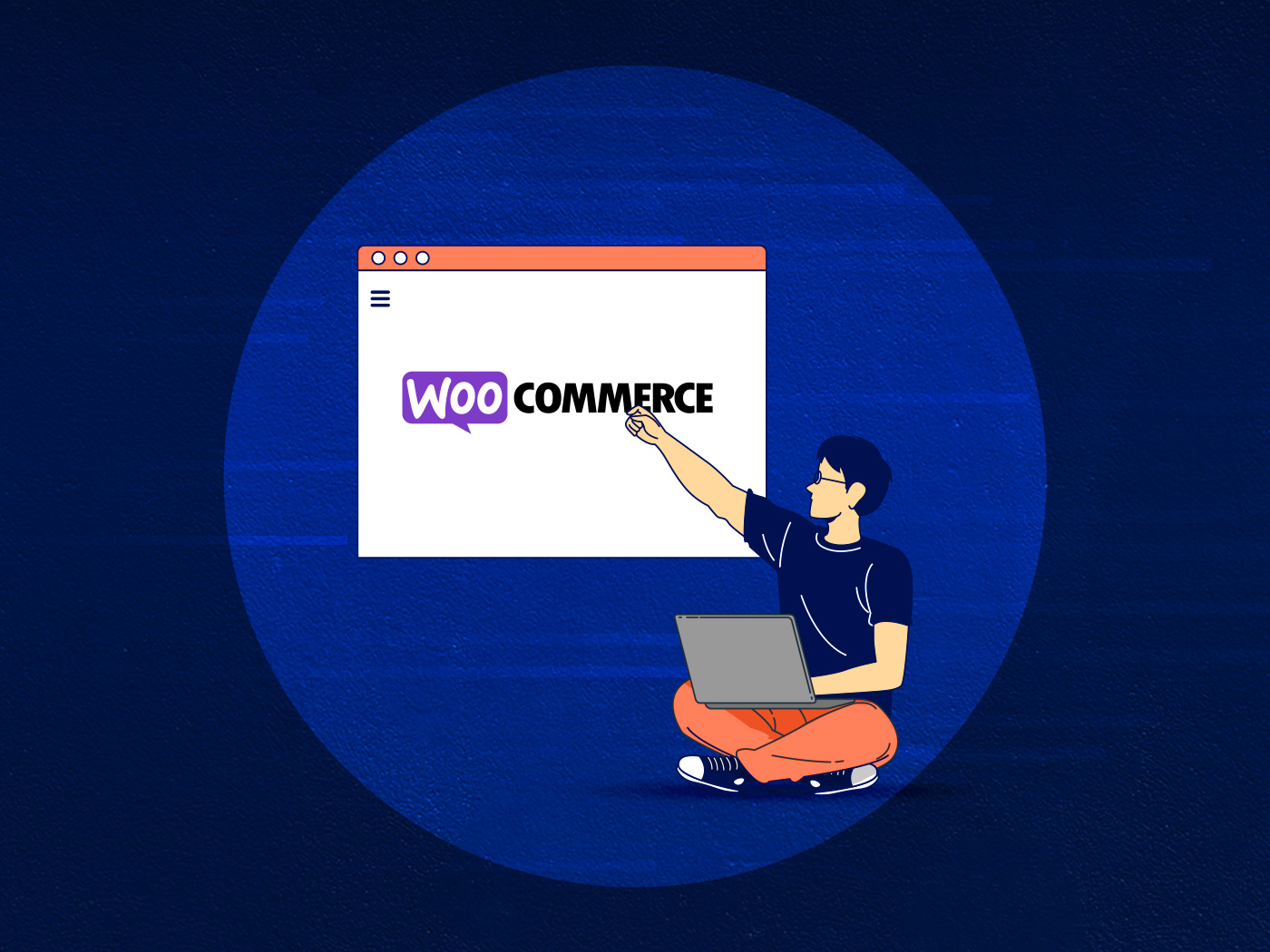Building a great looking portfolio website isn’t hard with WordPress. There is no shortage of themes for photographers and those that want a unique design have many tools at their disposal to build their own.
The biggest headache photographers face, though, is managing gigabytes worth of media with a platform that isn’t particularly well suited for this use case. Hosting options are limited too, particularly if you’re looking to save your hard-earned cash — it’s not easy to find a provider offering a ton of storage and good performance at a reasonable price.
Performance is critical. You don’t want your audience to navigate a sluggish website, waiting for a great shot to slowly lazy-load. High quality images are heavy and you really need a V6 under the bonnet to serve them.
The other consideration is that the minute you upload your images to WordPress’ media library you’re creating a new storage location to manage as part of your DAM strategy – DAM standing for ‘Digital Asset Management’. How will it fit into that model?
WordPress wasn’t designed to handle GBs worth of media
WordPress wasn’t designed to handle large volumes of media files. It’s no Google Photos with it’s AI-powered function or the pro features offered by Adobe Bridge. Improving media management isn’t high on WordPress’ list of product enhancements either.
Wim Arys, a self-taught photographer “born in the heart of Europe”, and Convesio customer, isn’t shy in criticizing the current modus operandi photographers face:
“Storage of files with WordPress used to be super simple: create a post, attachment and you’re done. Now things are more complicated: many video formats won’t upload directly to WP; servers may have issues handling 50GBs+ of data; most cloud services suck for anything interactive.”
Wise words, and check out his work too — Wim Arys photography — he’s take some incredible photos on his travels.
Here are a few more challenges that are compounded when serving hundreds, if not thousands, of high-res photos:
- WordPress doesn’t support many media formats
- Backups: if your media library ‘weighs’ 200GB so will your backups. This is both costly and impractical — have you ever tried to restore a WordPress website this heavy?
- Image optimization… at scale
- How to plug into third party services like a CDN
- Finding a good WordPress hosting provider with enough grunt and storage space to handle your portfolio (and that doesn’t cost hundreds of dollars a month)
A better approach: offloading media to a cloud provider
What if WordPress media was handled by a different platform altogether? One that is fit for purpose and better equipped at addressing the aforementioned challenges.
Here are three plugins that do just that, offloading media to the cloud but also introducing functions to improve usability and help photographers complete their WordPress task more quickly.
WP Offload Media
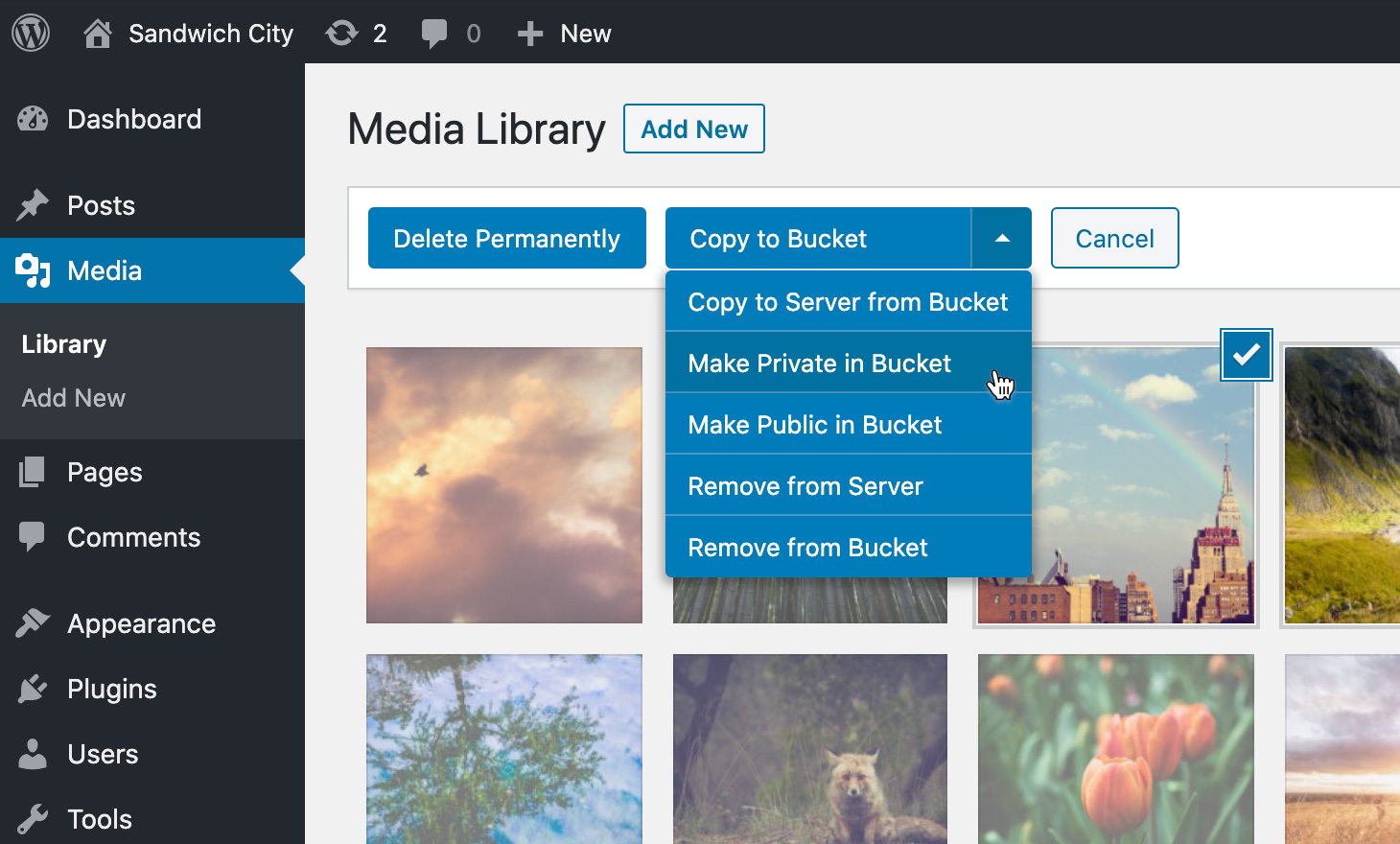
Brought to you by the good folk at Delicious Brains, WP Offload Media integrates with Amazon S3, DigitalOcean Spaces or Google Cloud Storage.
It also leverages CDNs to speed up delivery — this is a must if you have a global audience. There’s an add-on you can use to deliver CSS and JS assets the same way.
It works like this:
- Offload your media library to the cloud, including options to set a custom domain, rewrite paths and versioning
- Managed individual assets via controls added to WordPress’ media library
- You can also set individual files to be private — useful if you’re selling digital downloads
- Once you’ve uploaded your library you can remove files from your server altogether
- And vice-versa, you can download your assets back to your server
- WP Offload Media is designed to work with: WooCommerce, Easy Digital Downloads, WPML, Enable Media Replace and Meta Slider.
There are also a number of other useful tools you can use to manage your library: copying files between buckets, moving files to new storage paths and linking up media that you already may have in the cloud.
Pricing starts at USD $39 with one year’s worth of updates and support. You’ll have to opt for the Gold tier (or above) if you want multi-site support and the Assets Pull add-on. Delicious Brains offers a 60-day money back guarantee so you can test it thoroughly before committing to it for the long term.
For more information visit: https://deliciousbrains.com/wp-offload-media/
Media Cloud

Media Cloud touts itself as a more feature-complete solution that “goes much deeper than just simply offloading your media to the cloud”.
It integrates with Amazon S3, Google Cloud Storage, DigitalOcean Spaces, Imgix, Wasabi and others, and has an impressive set of features:
- Upload directly to the cloud, bypassing WordPress
- Video encoding
- Imgix integration
- Built-in image optimization
- Image editor
- Watermarking
- Automatic image tagging and moderation with machine learning
The first point is particularly interesting. If you’re already set up your media storage / backup model on the ‘cloud’ you can simply pull images and video into WordPress, avoiding the upload process.
Media Cloud pricing starts at USD $3.99 / month and they offer a 7 day money back guarantee.
For more information visit: https://mediacloud.press
WP Media Folder
 Our third option is a media management plugin called WP Media Folder which adds a ton of features to WordPress media library: folders, granular user permissions, bulk selection, watermarks any much more.
Our third option is a media management plugin called WP Media Folder which adds a ton of features to WordPress media library: folders, granular user permissions, bulk selection, watermarks any much more.
You can then connect to a number of clouds via an addon: AWS, Google Drive, Google Photos, Dropbox and OneDrive.
Let’s look closer at their AWS integration, which is the most popular option:
- Upload automatically all WordPress media library to Amazon S3
- Offload media once it has moved to S3
- Manage your Amazon S3 Buckets from your WordPress media library
- Amazon CloudFront Integration
- Embed PDF from Amazon S3 files in your WordPress content
WP Media Folder is used by over 60,000 people so a tried and tested solution.
For pricing, you need to select their ‘Addons’ option for USD $59 / year. The don’t offer a free trial or a money back guarantee unless there is a legitimate compatibility issue that they can’t resolve.
For more information visit: https://www.joomunited.com/wordpress-products/wp-media-folder