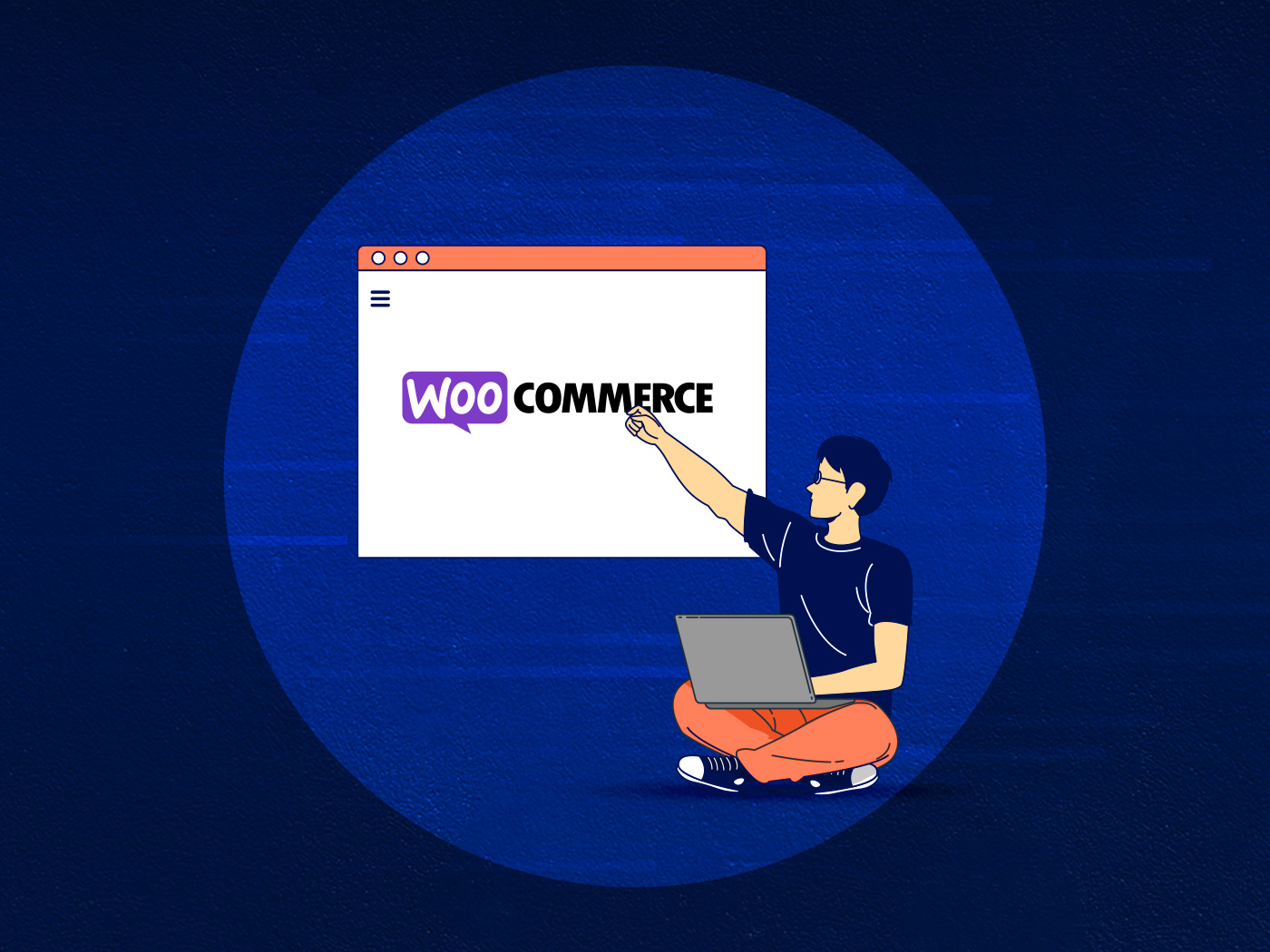WooCommerce is widely acknowledged for its SEO-friendly nature, both in the plugin itself and in its compatibility with popular WordPress SEO plugins. However, the true effectiveness of SEO for your WooCommerce store hinges on the proper implementation of best practices, the creation of high-quality content, and the utilization of various SEO strategies.
The Significance of SEO in Boosting eCommerce Sales
With a record 2.14 billion consumers completing online transactions in 2021, the global move toward online commerce is undeniable. Global eCommerce sales have risen to 4.9 trillion US dollars, with estimates showing a further increase to 7.4 trillion by 2025.

BrightEdge Research highlights the importance of organic traffic, finding that 53% of site visits come from organic searches, while only 15% come from paid search efforts. Organic traffic refers to visitors who arrive via search engines. This statistic demonstrates the critical need of optimizing an eCommerce website to make the most on the strength of search engine traffic.
In this post, we’ll take a look at 19 actionable SEO tips you can implement to improve your WooCommerce site’s SEO.

Tip 1: Optimize Product Titles
Don’t overlook the product name when creating your WooCommerce product page. The key is to be really detailed and explanatory. Make sure the title is accurate and includes the primary keyword for your site.
And here’s something to note that many shop owners aren’t aware of: your WooCommerce product SEO title doesn’t have to be a carbon copy of what’s already on your store. Feel free to experiment a little. Enter some keywords that you believe your buyers will use when searching for your products.
How to Optimize Product Titles
We will be using Yoast to edit the Product title. Here’s how to do it:

- Install and activate Yoast SEO
- Go to WordPress Dashboard > Products > All Products
- Select the product you want to edit
- Scroll down to Yoast SEO section
- You can add any keyword or use the variables
- Click on Update
Rules for Writing Better Product Titles
- Keep title tags between 50-60 characters, as otherwise, they’ll be cut
- Strategically place keywords in your title
- Keep titles concise and compelling
Tools To Test Product Titles
Tip 2: Add Meta Descriptions For Every Product
Google stresses the importance of writing meta description in their SEO starter guide. Backlinko did this massive study, looking at 5 million Google search results. What they found is wild – pages with a meta description got, on average, 5.8% more clicks than those without. So, bottom line, add those meta descriptions for each product. It’s like giving your page a little extra boost.

Rules for Writing Better Product Descriptions
- Craft unique, keyword-rich product descriptions
- Highlight key features and benefits
- Keep descriptions informative and user-friendly
- Keep meta descriptions short but still descriptive
Meta Description Tools
Use this meta description tool to save time and boost your organic CTR:
Meta Description Test | SEO Site Checkup
Tip 3: Optimize Product Slugs
In the WordPress world, a slug is just the name your product gets in the URL – also known as permalinks. By default, WooCommerce takes the product’s title and uses that as the slug.
You can change that in your product’s SEO settings. Make sure that you use your main keyword in the slug and don’t make it too long.

- Keep permalink URLs short and include relevant keywords
- Avoid unnecessary stop words for a cleaner URL structure
- Update slugs when modifying product titles
- Keep them concise because long URLs are hard to remember (we advise an average of 4 or 5 words max)
- Use separate words
- Use lowercase
- Avoid special characters, including emoji
To optimize URLs on WordPress and WooCommerce, navigate to Settings > Permalinks and select the Post name structure.
Tip 4: Leverage Google Search Console
Google Search Console is a useful tool for optimizing the performance of your eCommerce website in Google Search. You can increase organic traffic to your store and increase sales by knowing how your website is doing – and making the required modifications to improve it. Here are some ways you may utilize Google Search Console to build your eCommerce store and uncover keywords:

Determine the Best-Performing Pages and Keywords: Analyze your top-performing pages to learn about the types of content that resonate with your target audience and the keywords that drive traffic to those pages. This data can help you plan your content strategy and focus on issues that are important to your target audience.
Address Low-Performing Pages: Determine which pages have little traffic or poor rankings and analyze the underlying causes. It could be due to a lack of content, keyword optimization issues, or technical difficulties. By fixing these issues, you can raise the relevancy and visibility of these pages, potentially resulting in more traffic.
Monitor Search Analytics: Monitor your Search Analytics data on a regular basis to track your website’s ranking for key terms and spot trends in search behavior. This will allow you to keep informed about how your efforts are affecting your visibility and make necessary modifications.
Track Click-Through Rate (CTR) and Average Position: Monitor your click-through rate (CTR) and average position in search results to determine the effectiveness of your SEO efforts. A high click-through rate (CTR) implies that your search results are relevant and engaging, whilst a high average position indicates that your website is ranking well for relevant keywords.
Tip 5: Enable Breadcrumbs
Breadcrumbs are like a friendly trail of digital breadcrumbs that guide you through your website. They’re awesome for connecting pages on your site, and they even show up in search results, giving your site a little boost in rankings.
Truncated Breadcrumbs Design for Lengthy and Complex Titles
To get breadcrumbs on your WooCommerce site, just grab a WordPress SEO plugin. You can go with Rank Math SEO, Breadcrumb NavXT, Yoast SEO, or All in One SEO (AISEO).
- Use a WooCommerce-compatible theme that supports breadcrumbs
- Enable breadcrumbs in your WordPress settings
- Ensure the breadcrumb trail accurately reflects the site hierarchy
Tip 6: Effectively Use Product Categories and Tags
Product categories and tags are important for organizing your products and improving the user experience of your online store. They also play an important role in search engine optimization (SEO), ensuring that potential customers can find your products.

Strategic Use of Categories and Tags
To effectively organize your products and enhance SEO, stick to the following guidelines:
- Categorize Products Logically
Group products into relevant categories based on their common characteristics - Utilize Tags for Keyword Variations
Employ tags to include additional keywords that describe product features or variations - Avoid Tag Overuse
Maintain a balance in tag usage to prevent overstuffing and ensure relevance
When to Use Product Categories
Categories represent broad groupings of products within your store. They are a hierarchical structure, akin to the table of contents in a book. For instance, a clothing store might have categories such as men’s, women’s, accessories, and jewelry. Subcategories can be nested within these main categories to further refine the organization.
When to Use Product Tags
Tags, on the other hand, are particular keywords that describe a product’s characteristics. They give context and enable for more precise product classification. A t-shirt, for example, could include tags such as casual, summer wear, and so on. Tags are used to enhance the category structure and are not hierarchical.
By using categories and tags correctly, you may improve product searchability, user navigation, and the overall SEO performance of your store.
Tip 7: Add Alt Text for Product Images
In recent years, image search has emerged as a popular tool for customers seeking specific products. Image SEO, much like web search, relies on artificial intelligence, image recognition, and other algorithms to assist users in finding relevant images. The crucial step in optimizing product images for image search is incorporating alt text, an HTML attribute that allows website owners to provide descriptive text for images.
Alt text serves two primary purposes:
- Accessibility: Alt text is displayed when the browser is unable to load an image, ensuring that visually impaired users or those with slow internet connections can still access the image’s content
- Search Engine Optimization: Search engines utilize alt text as a ranking factor in their image search results. By providing accurate and descriptive alt text, you can enhance the visibility of your product images in image search queries

Adding alt text to product images can be done during the upload process in WooCommerce or by editing existing images in the Media library.
Tip 8: Check for Duplicate Content
Duplicate content occurs when multiple pages on your website contain essentially the same content, which can negatively impact your search engine optimization (SEO) efforts. To effectively identify and address duplicate content issues, consider using Screaming Frog, a popular SEO tool that provides comprehensive crawling and analysis capabilities.

Step-by-Step Guide to Using Screaming Frog for Duplicate Content Detection:
- Download and Install Screaming Frog by downloading and installing Screaming Frog SEO Spider
- Open the Screaming Frog SEO Spider software and prepare it for analysis.
- In the top bar, enter the URL of the website you want to analyze and click “Start” to initiate the crawling process.
- Allow the tool to thoroughly crawl the website, gathering data on various elements. The crawling process may take some time, depending on the size and complexity of the website.
- Once the crawling is finished, navigate to the “Internal” tab on the top menu. This tab provides insights into the internal linking structure of the website.
- Click on the “Duplicate” filter in the sidebar to isolate pages with duplicate content. This filter will display URLs that contain identical or near-identical content.
- Carefully examine the list of duplicate content. Screaming Frog provides detailed information on the affected URLs, enabling you to identify and address the issues effectively.
- If necessary, you can export the data by selecting the “Bulk Export” option from the top menu. This can be helpful for sharing the information with others or for further analysis.
- Take appropriate actions to resolve the identified duplicate content issues. This may involve updating the content, implementing canonical tags, or employing other SEO best practices to manage duplicate content effectively.
- After making changes to address duplicate content, consider re-crawling the website to verify that the issues have been resolved. This ensures that your SEO efforts are not hindered by duplicate content.
By following these steps and adhering to the additional tips, you can effectively detect and address duplicate content issues, ensuring that your website is optimized for search engines and provides a positive user experience.
Tip 9: Use a SEO-Friendly Theme
To enhance the SEO of your WooCommerce products, it’s crucial to choose a fast and WooCommerce-optimized theme that provides specific features and blocks tailored for WooCommerce. As discussed in the previous section, content architecture and structured data play a vital role in an online store’s SEO performance. Therefore, you should opt for a theme or page builder that allows you to create advanced product pages with customized fields and layouts.
Here are some key considerations when selecting an SEO-friendly WooCommerce theme:
- Reputable Developer: Grab a theme from a developer who has a good reputation for making SEO-friendly themes. Reputation matters!
- Regular Updates: Make sure the theme isn’t gathering dust. You want one that’s getting regular updates to stay on top of security and performance.
- WooCommerce Compatibility: Double-check that your chosen theme is very compatible with the latest version of WooCommerce.
- Mobile-Responsiveness: Opt for a responsive theme that adapts to different screen sizes, providing a seamless user experience across all devices.
- Schema Markup Support: Look for a theme that’s got your back on the technical side – one that supports schema markup. It might sound fancy, but it’s your ticket to using structured data and making Google notice you more.
By carefully selecting an SEO-friendly WooCommerce theme, you can lay a solid foundation for optimizing your online store and achieving higher search engine rankings.
Tip 10: Check for Duplicate H1 tags
The presence of duplicate H1 tags indicates that multiple pages on the website share the same H1 tag. While there are no direct penalties for having duplicate H1 headings, it can lead to confusion as identical headings suggest a lack of unique descriptions for the content on each page. For a more in-depth understanding of how Google handles duplicate content, refer to additional information provided here.
To address duplicate H1 tags, follow these steps:
- Identify Duplicate H1 Tags: Use tools like Screaming Frog or other website crawlers to scan your site and identify pages with duplicate H1 tags.
- Create Unique and Relevant H1 Tags: For each page with a duplicate H1 tag, ensure that the heading accurately reflects the content of that specific page. Avoid using generic or repetitive headings.
- Implement Unique H1 Tags: Once you’ve created unique H1 tags, update the affected pages on your website. You may need to access the website’s HTML code to make these changes.
Tip 11: Add Structured Data for Rich Snippets
Search engines like Google rely on algorithms to crawl and process the content on your WooCommerce site. To enhance the accuracy of this process and ensure that your site’s content is interpreted correctly, it’s recommended to incorporate structured data. This standardized format, as defined by Google Search Central, provides machine-readable information about a page, enabling search engines to better understand its context and relevance.
Structured data, also known as schema markup, plays a crucial role in optimizing search results for various categories, including jobs, recipes, events, courses, books, and, of course, WooCommerce products. By implementing structured data, you can enhance the visibility and appeal of your WooCommerce products in search results.
Monitoring Rich Results in Search Console – Google Search Console Training
Essential Structured Data Types for WooCommerce Sites
Consider implementing the following structured data types into your WooCommerce site to properly optimize it for search results:
- LocalBusiness Structured Data: Provide Google with important information about your business, such as opening hours, address, and photographs. Consider listing your company on Google My Business and the Merchant Center to boost your SEO efforts even further.
- Product Structured Data: Provide specific product information to Google, allowing it to display rich product snippets in search results. This covers information such as pricing, availability, and client feedback. There are two types of product results: product snippets and merchant listing experiences.
- Reviews Structured Data: Allow Google to analyze and display user reviews for your items, increasing potential customers’ confidence and trustworthiness.
- How-to Structured Data: Implement a step-by-step guide or instructional video to educate users on how to accomplish a particular task, enhancing the value and relevance of your content.
- FAQ Page Structured Data: Create a FAQ section to answer frequently asked questions about your products, giving users easy access to information and improving their entire experience.
- Breadcrumbslist Structured Data: Guide Google towards the correct product category page in search results, ensuring that users are directed to the most relevant section of your site.
- Website Structured Data: Assist Google in understanding the functionality of your WooCommerce site, particularly the search box, enabling it to provide accurate search results.
- VideoObject Structured Data: Incorporate instructional or marketing videos on your product pages to provide visual content and enhance the presentation of your products in Google Search results.
You may effectively enrich your WooCommerce site by applying these structured data strategies, resulting in higher click-through rates and visitors.
Tip 12: Avoid Canonicalization for Product Categories
In the world of search engine optimization (SEO), duplicate content can be a major hindrance to your website’s visibility. This happens when many URLs on your site have the same content, confusing search engines and potentially reducing your rankings. Fortunately, a rel=”canonical” tag can effectively address this issue.
What is a rel=”canonical” Tag?
A rel=”canonical” tag, often known as a canonical link, is a piece of HTML code that tells search engines which URL among similar ones is the preferred version of a website. By using this tag, you are effectively specifying the “master copy” of a page, ensuring that search engines index and rank the most relevant and authoritative version of that content.
Why Use rel=”canonical” Tags?
Using rel=”canonical” tags offers several benefits:
- Prevents Duplicate Content Issues
By specifying the canonical URL, you prevent search engines from misclassifying comparable pages as duplicates, hence avoiding potential ranking penalties. - Improves Search Engine Visibility
By combining link authority and search signals on the canonical URL, you increase the chances of that page appearing prominently in search results. - Maintains User Experience
Users are routed to the most relevant and up-to-date version of a page when using rel=”canonical” tags, which improves their overall experience.
Implementing rel=”canonical” Tags
Several SEO plugins, such as Yoast SEO for WordPress, can automatically implement rel=”canonical” tags based on predefined rules or manual adjustments.

Canonicalization for Product Categories
When it comes to product categories, rel=”canonical” tags can be especially helpful when there are many categories with overlapping products. By designating the main category page as the canonical page, you ensure that search engines prioritize it for indexing and ranking while still allowing users to browse specific product sites.
Tip 13: Enhance Security and SEO with an SSL Certificate
Using an SSL certificate to secure your website is an important step in increasing its reputation with both search engines and visitors. This is done by connecting your website to the server via a secure connection. Here’s a quick reference guide:

- Purchase and Install an SSL Certificate
Purchase and install an SSL certificate for your WooCommerce site. This certificate serves as a digital passport, certifying users and search engines of your website’s validity and security. - Update Site URL to HTTPS
After successfully installing the SSL certificate, make sure your site’s URL starts with “https” rather than the insecure “http.” This change indicates the deployment of a secure connection, which provides consumers with a secure environment in which to browse your website.
By implementing an SSL certificate, you enhance your site’s security, protect sensitive user data, and improve your SEO ranking. Visitors will be more likely to trust your site and make purchases when they see the secure HTTPS connection.
Tip 14: Optimize Images
High-quality images are essential for presenting your products in the best possible manner, but excessive file sizes can dramatically slow down your business, thus hurting both SEO and user experience. It is critical to strike a balance between quality and performance, and image optimization can help with this.
Here’s how to optimize images for your WooCommerce store:
-
- Choose an Image Optimizer Plugin
Use Imagify or Shortpixel plugins to reduce photos in your WooCommerce store without sacrificing quality. These applications can also convert photographs to WebP, a contemporary format advocated by Google that offers a smaller file size than typical JPEG or PNG formats. - Ensure Descriptive File Names and Alt Text
Use meaningful file names and descriptive alt text for images to enhance accessibility and SEO. - Implement Image Lazy Loading
Leverage image lazy loading to prioritize the loading of visible images, leading to faster page rendering.
- Choose an Image Optimizer Plugin
Tip 15: Create a Sitemap
Generating a sitemap for your WooCommerce site is crucial in providing clear structural information to search engine crawlers. This aids in efficient scanning of your site’s categories by Google, ensuring proper indexing of your products. To streamline this process and enhance SEO in WooCommerce, implement the following:
- Choose a Plugin for Creating Sitemap
Utilize a reliable WordPress plugin, such as the XML Sitemap Generator for Google, to automatically create a comprehensive sitemap for your WooCommerce site. - Submit Your Sitemap to Google Search Console
Once your sitemap is generated, submit it to Google Search Console. This notifies Google about the existence of your sitemap and encourages it to crawl your website more frequently. - Regularly Update Your Sitemap
As your WooCommerce site evolves, your sitemap needs to adapt accordingly. Ensure that your sitemap is updated regularly to reflect any changes in your product pages, categories, or overall website structure. - Add HTML Sitemap Page to Website Footer Menu
You can also add a sitemap page to your website’s footer menu, making it easily accessible to visitors. This provides an additional way for users to navigate your site and discover your products.
By following these steps, you not only create a well-organized sitemap for your WooCommerce site but also actively contribute to improving its SEO performance. This systematic approach aids search engines in understanding and indexing your site efficiently.
Tip 16: Have a Internal Linking Strategy
Creating a strong internal linking structure is critical for enhancing on-page SEO in your WooCommerce site. This not only improves user experience but also helps search engines navigate your information more quickly. Google, in particular, promotes sites that include relevant internal connections, giving those specific issue areas more authority. Consider the following best practices when implementing internal linking:
- Link Between Product Pages and Categories
Establish connections between your product pages and related categories, creating a cohesive structure that enhances user navigation and search engine indexing. - Write Descriptive Anchor Text
When creating internal links, use descriptive anchor text. This not only improves the clarity of the link’s destination but also contributes to the overall context and relevance for search engines. - Avoid Excessive Linking
While internal linking is useful, avoid overwhelming your material with links. This can result in a bad user experience, which can be detrimental. In your linking strategy, prioritize quality over quantity. - Choose a Reliable SEO Plugin
Opt for one of the top-ranking SEO plugins like Rank Math SEO, Yoast SEO, or AIOSEO. These tools provide features and guidance to streamline your internal linking strategy. - Utilize the Broken Link Checker Plugin
With the Broken Link Checker plugin, you can keep track of both external and internal links on your WordPress site. This ensures that your links continue to work and do not lead to broken pages.
By incorporating these practices, you can effectively strengthen your WooCommerce site’s internal linking, thereby optimizing its SEO performance for both users and search engines.
Tip 17: Preventing Search Engine Indexing for Improved WooCommerce SEO
Ensuring the optimal SEO performance of your WooCommerce site involves strategic management of internal search results pages. Certain pages, if indexed by search engines, may have a negative impact on your site’s SEO. It is critical to take precautions to avoid indexing on specific pages. Let’s go into the specifics:
Pages to Avoid Indexing
- Thank You Page After Newsletter Subscription
The thank you page should be excluded from search engine indexing when a user subscribes to your newsletter. This page is not meant for public consumption and, if indexed, may dilute the relevance of your search results.
- Cart Page
The shopping cart page is another instance where indexing is undesirable. Cart contents are dynamic and may not provide meaningful content to search engine users. - Checkout Page
The checkout page, like the shopping cart page, contains transactional information that does not contribute to the overall SEO of your site. It is recommended to avoid indexing here.
Implementing the “robots meta tag”
To achieve this, consider adding the “robots meta tag” to the header of each respective page. This tag informs search engine crawlers about how to handle the content on the page. The specific code snippet for the noindex directive looks like this:
<meta name=”robots” content=”noindex”>
Embedding this tag in the header of the aforementioned pages will signal search engines not to index them.
If you prefer using a plugin to no-index some of your WooCommerce pages, you can use a WordPress plugin like Yoast SEO. It allows you to no-index a page and hide it in the search result in one click.
- Set internal search results pages to “noindex.”
- Use robots.txt to disallow indexing of search results.
Tip 18: Use a Better Host for Faster Loading Times
SEO (Search Engine Optimization) can be significantly affected by web hosting and server performance. When ranking websites, search engines like Google analyze a variety of factors, including the speed and stability of your hosting infrastructure. Here are some examples of how web hosting and server performance can affect SEO:
Page Loading Speed
Page loading speed is a ranking criteria for search engines, particularly Google. Pages that load faster provide a better user experience, and search engines favor websites that deliver a good user experience.Slow-loading pages might result in greater bounce rates, which can harm your SEO rankings. If a website takes too long to load, users are more likely to abandon it.
Server Downtime
Search engines value websites that are always accessible. If your website routinely goes down or is slow to reply, search engines may penalize it.
A dependable hosting service with little downtime helps to a great user experience and can improve your SEO results.
Server Location
The geographical location of your server can affect the loading speed of your website. If your target audience is located in a given region, it is best to select a hosting server that is close to that audience. This contributes to lower latency and faster loading times.
Server Response Time
While not a Core Web Vital in and of itself, server response time plays an important role in overall page speed and user experience. A quick server response time adds to a faster loading process and, as a result, can have a beneficial impact on Largest Contentful Paint (LCP).
In the context of improving website speed, Convesio offers distinctive features in its web hosting service:
Convesio Web Hosting Features
Convesio provides lightning-fast managed WordPress hosting with the ability to manage multiple visitors at once and exceptional uptime. Among other features, Convesio provides you with PHP Workers, Auto Scaling, a user-friendly staging environment, security monitoring, and automatic backups.
| Features | What is it |
| Auto Scaling | Automatically adjusts resources based on demand. |
| Load Balancer | Distributes incoming traffic evenly across servers. |
| Load Testing | Assesses the performance of your website under varying loads. |
| WordPress Cluster | Enhances WordPress site performance and reliability. |
| CloudFlare Integration | Integrates with CloudFlare for additional performance and security. |
| Real Time Monitoring | Provides continuous monitoring of server performance. |
| SSL | Let’s Encrypt SSL |
| Automated backups | Automatically backs up your data to prevent data loss. |
| Fast caching | Optimizes website performance through efficient caching. |
| Reverse Proxies | Allows a single domain name to link to multiple, isolated servers |
Tip 19: Leverage Google Business Profile
What is Google Business Profile?
Formerly known as Google My Business, Google Business Profile plays a crucial role in attracting new customers through Google search and Maps .It allows you to provide details and photos of your business, including your location, services, and products.

Benefits of Using Google My Business Profile
- Enhanced Visibility on Maps and Local Pack Listings
- By having a Google Business Profile, your business gains visibility on Google Maps and local pack listings, increasing the likelihood of attracting potential customers.
- Customer Reviews
- The platform enables customers to leave reviews, contributing to your business’s online reputation and credibility.
- Increased Traffic
- Google Business Profile has the potential to boost your website traffic, as users searching for relevant services are more likely to discover your business through the platform.
- Improved Search Rankings
- Having a Google Business Profile can positively impact your search engine rankings, helping your business appear higher in search results.
Setting Up Your Google Business Profile
- Sign in to Google Business Profile Manager
- Add your business
- Enter your location
- Fill in your contact information
- Verify your business
- Customize your profile
By following these tips and incorporating them into your WooCommerce strategy, you can not only improve your website’s search engine rankings but also enhance the overall user experience, drive more organic traffic, and ultimately increase your e-commerce sales.